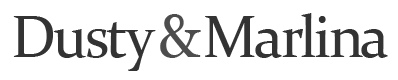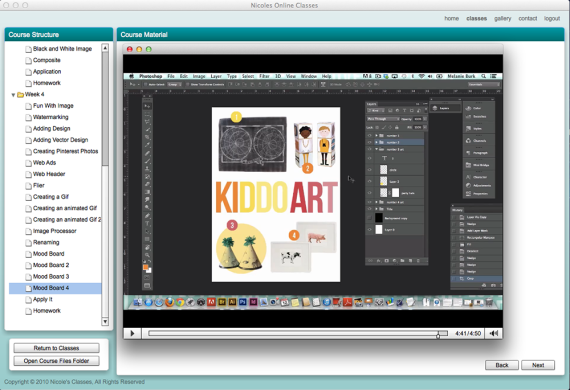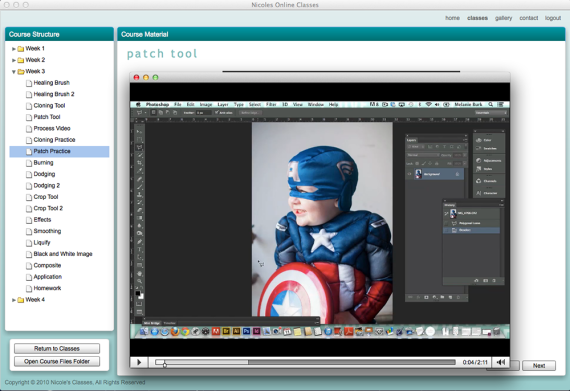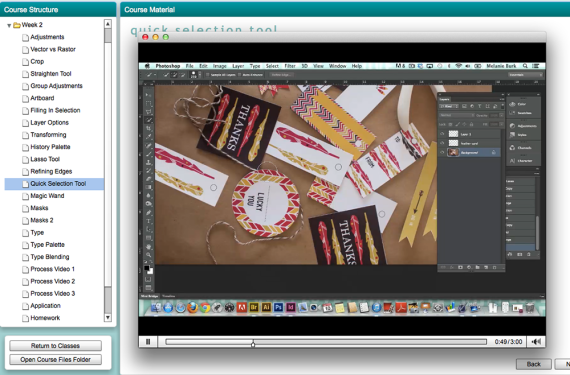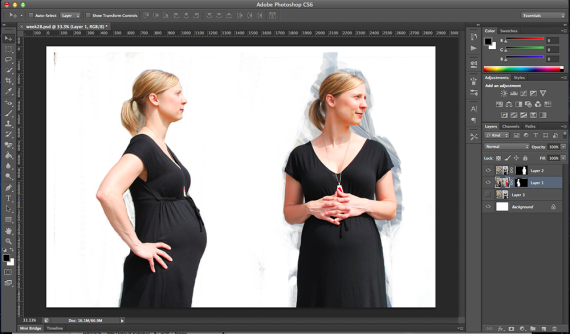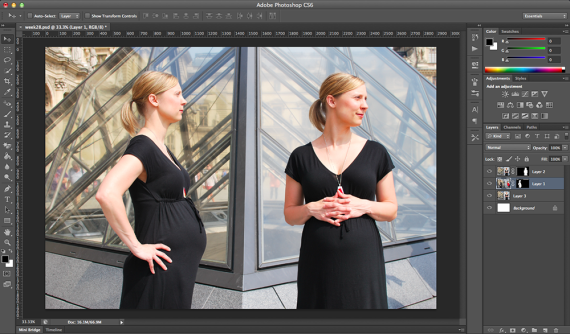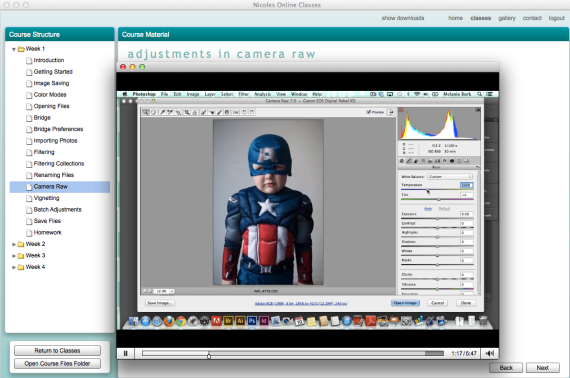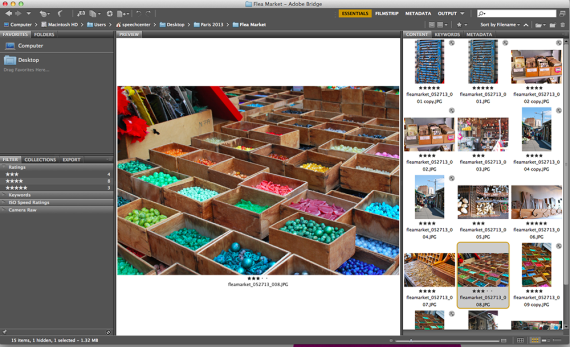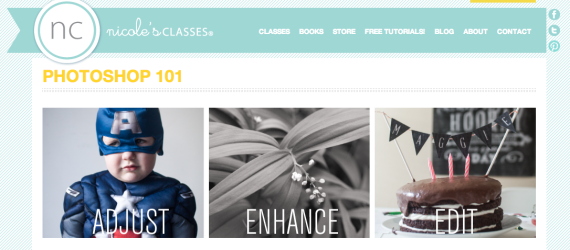I’m a few weeks behind in posting my fourth and final week in my Photoshop 101 class but here goes. During my final week I learned about: Watermarking images; Adding drawings, vectors, and fun images to images; Creating a photo for Pinterest, Creating a newsletter, web header, and web ad; Creating a flier or promotional material; Creating an animated gif; and Creating a mood board/inspiration board.
My favorite parts during this week were creating an animated gif and creating a mood board. I’ve actually made both an animated gif and a mood board, as you can see from our pregnancy announcement and the nursery mood board I created but there were (as I’ve said in previous updates about my class) so many things I was doing the wrong way or the hard way and I was able to learn new and better ways of creating animated gifs and mood boards.
For homework this final week we were supposed to practice some of the techniques we learned and create something related to one or more of the topics discussed. I actually didn’t get a chance to complete the final week of homework because we were traveling back to the States and I had so much to do when we returned but since then I’ve created an animated gif, which I’ll be posting soon.
To recap my experience with Nicole’s Online Photoshop 101 class, I loved it and hope that I get a chance to not only take the Photoshop 102 class but also the Illustrator and photography classes. I would recommend the Photoshop 101 class to anyone, even if you’ve had experience with Photoshop before. My next step is to continue using the techniques and information I learned from the class so I don’t completely lose the knowledge (which has already started to happen).